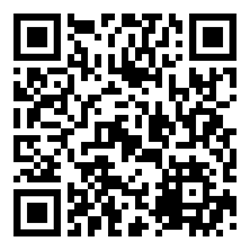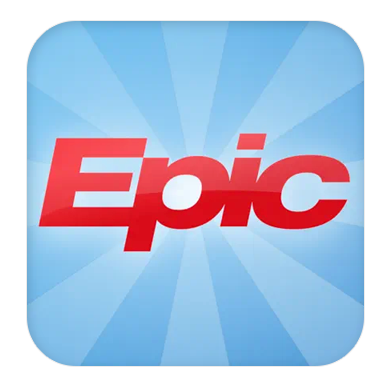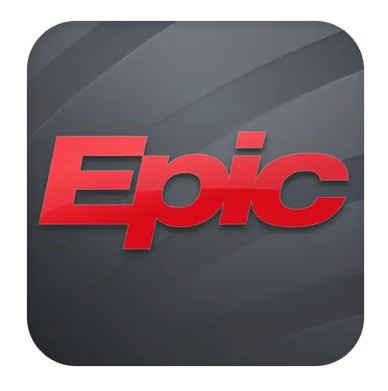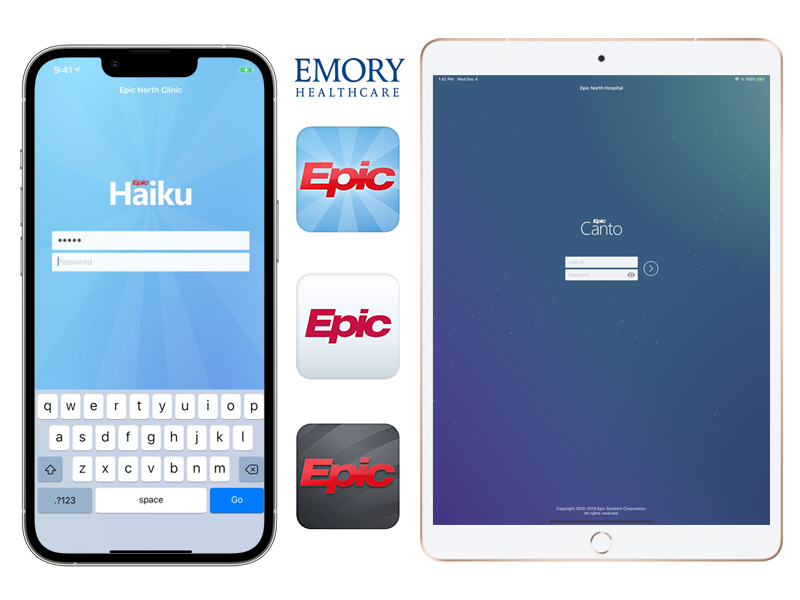Haiku is EpicCare’s mobile app for the iPhone® and Droid®. Canto is the mobile app for the iPad®. These two apps give Emory Healthcare practitioners secure and portable access to patient charts.
Whether you are in the hallways of your practice or rounding at the hospital, accessing your patients’ information is easy and convenient.
Note: Please follow the installation in the following order.