It is important that all new employees have these steps completed PRIOR to New Employee Orientation. This technology enables access to EHC Workspace, a secure portal for all Emory Healthcare virtual applications.
- Change your temporary password
- Enroll in and Download DUO Security
- Optional: Download Citrix Receiver
Before you start, you will need:
- Your Emory Network ID and your temporary password (these are found in the New Employee Orientation email)
- A desktop computer, laptop or tablet
- Your smartphone
1. Change Your Temporary Password:
To create your own password, Log In to EHC Workspace.

Refer to the New Employee Orientation email for your User name (Network ID) and temporary password.
You will be prompted to change your password the first time you log in.
Your new password must follow the standards listed below:
- Password may not include more than two consecutive characters that are identical
- Password must be between 9 - 30 characters in length
- Password must contain at least 2 alphabetic characters
- Password must contain at least 2 non-alphabetic characters (spaces, numerals, punctuation and/or special characters)
Enter your new password. The system will prompt you to "confirm" the new password.
2. Enroll In And Download DUO Security:
DUO is a two-factor authentication system used for added security to our computer applications.
You will need to scan a QR code from your computer to complete DUO enrollment on your smartphone.
Using a desktop computer, laptop or tablet browser to the DUO Self-Service Portal.
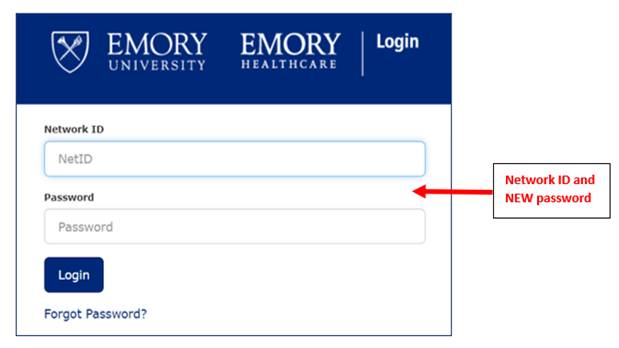
If you need help with enrollment, follow the instructions below:
https://it.emory.edu/security/two_factor/walkthrough.html
3. Optional: Citrix Download
You will need to download Citrix on your personal device if your role will require you to access Emory applications from home or from outside the Emory network.
Citrix can be downloaded on a desktop computer, laptop or tablet. Smartphones do not provide the best functionality for Emory Healthcare applications.
Download CITRIX FOR WINDOWS. Click Open to start installation.
Download CITRIX FOR MAC.
Download CITRIX FOR iPAD.
Download CITRIX FOR ANDROID.
Do not share your login information with anyone. You will need to remember your Network ID and new Password for Orientation.
If you forget your Network ID and/or password, call IS Customer Service at 404-778-4357 (8-HELP).
We are excited to welcome you to Emory!

