- Component resides inside EH Page Content tab in the Toolbox by the name EH Promo.
- Component has 4 Variants, the ones displayed on this page is - CTA Banner Promo.
- Applicable fields for this variant:
- Title: Single line text to add promo heading.
- Body: RTE field to add description/body.
- Link: link field to add clickable Title, the text of the link will be displayed as the title.
- This component will take the whole width of the parent container.
- To make the component full-width end to end this component needs to be placed directly under the main placeholder or container. It can't be placed under the Section Container component since it has a constrained width.
Developer Notes
Content Author Notes
Requirements
CTA Banner Promo:
- The CTA Banner Promo when displayed can be positioned anywhere on the page.
- The CTA Banner Promo should contain the following fields:
- Title
- Body
- Button with link
- The Banner should extend full length of the page.
- The background is fixed not editable.
- The CA should have the ability to show or hide from the page.
- The CA should have the ability to change the content.
- For styling please see: Designs
Mobile:
- See requirements above and it will display stacked.
