Pre-travel Consultations and Vaccinations
Our mission is to help ensure that you remain safe and healthy during your international travels. Our providers have years of experience advising and providing vaccinations for those venturing abroad, whether for business, pleasure or service. For pre-travel consultations, we see adults and children.
Pre-travel consultation and vaccinations include:
- An in-depth review of your itinerary and current health recommendations for the countries you plan on visiting
- Advice on recommended and required vaccinations – Please note: Some vaccines may be required for entering certain countries
- Prescriptions for self-treatment of select travel hazards, such as traveler's diarrhea, altitude sickness, or malaria, when appropriate
- Consideration of any of your existing medical conditions that might affect your trip
- Advice on avoiding injury, food- and water-borne illnesses, and animal and insect-borne infections.