To use the Event CSV Generator, type an event name in the "Item Name" field; it’ll automatically copy to "Event Name." When you save, the Item Name will change to lowercase with dashes (like "Tech Event" becomes "tech-event"). Pick a Start Date and Start Time for 2025, and the Start Date will copy to the End Date (you can change the End Date or End Time if needed).
The default dates are January 1, 2025, with times at 8:00am and 4:00pm. Fill in other details like description, URL, place, and choose an event type (like "in-person").Click the yellow "Add Event" button to save your event. Use "Clear Form" to start over by refreshing the page. You can upload an older CSV file with events using the "Upload CSV" button; only events ending on or after June 10, 2025, will show up in the table.
You’ll see a message saying "CSV uploaded successfully!" if it works. Click the green "Download CSV" button to save your events as "emoryevents.csv" with dates like 1/1/2025 and times like 8:00am.